This is how your customer will experience the EDD Support Tickets plugin:
A customer will go to the “Open a Ticket” page. (I’ll call this the Support page, since a customer will view it as the Support page. You can name the page “Support” if you like.)
On this page, if they are not logged in, they see the login/register forms with a message above that says, “Please log in to open a support ticket.”
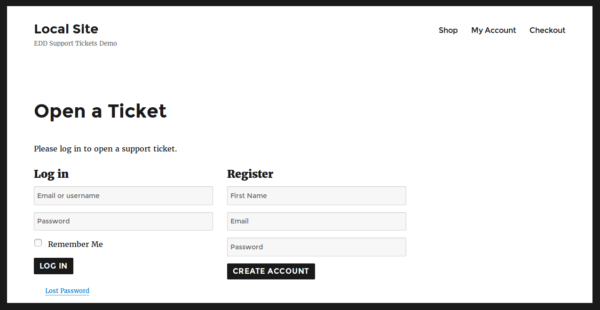
If they’re a registered customer, they’ll log in and be immediately presented with a support ticket submission form.
If they’re a customer who checked out as a guest, and never registered, they’ll enter they’re name, email, and desired password into the registration form. They’ll be immediately registered, logged in, and presented with a support ticket submission form. (Passwords are never sent via email as that is not safe.)
If a non-customer tries to register, they will NOT be presented with a support ticket submission form. Instead, they’ll get a notice saying that support is only for customers.
If you have the “Require License Key” option enabled, and their license key is expired, they will not see a support ticket form. Instead, they’ll get a notice informing them that support is only for those with a valid license key:

The support ticket form will have a select box listing the products that they’ve purchased (or that are licensed, if you enable that).
The customer fills out the form. They can optionally upload a file (for example, a screenshot of their problem). When they submit the form, they’ll see this message, which you can customize with a filter:
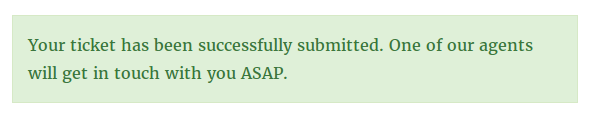
When a support agent replies to their ticket, the customer will get an email notification with a link to view their ticket. The ticket will show all replies:
The customer can respond to the agent, and/or close the ticket.
The support agent can also close the ticket. If the agent closes the ticket, the customer will get a notification email that the ticket has been closed (unless you disabled this type of email in the plugin settings).
Customers can see all of their tickets on the “My Tickets” page. There is a link to this page at the top of each ticket, as you can see in the image above. The “My tickets” page looks like this:
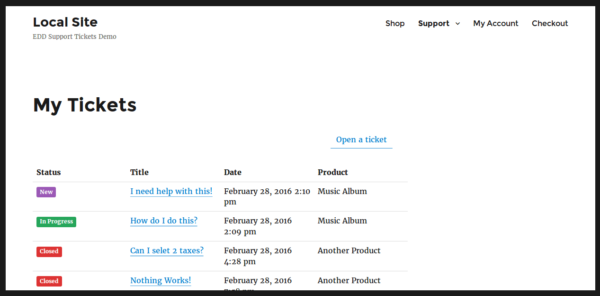
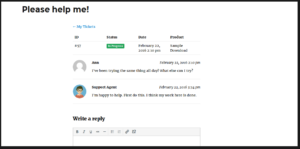
Questions and Comments are Welcome