This is how your Support Agents (or you, if you’re a one-person shop) will experience the EDD Support Tickets plugin:
When a customer submits a support request, a new ticket is created and automatically assigned to an agent. The plugin assigns tickets fairly by determining which agent has the least number of open tickets. If all agents have an equal number of tickets, the plugin shuffles them and picks a random agent.
All of that is done behind the scenes. When an agent gets assigned to a new ticket, the agent will receive an email notification (unless you disable this notification) with the subject of the ticket and link to the ticket.
In the admin (back end), Support Agents can only see tickets which are assigned to them (unless you enable “Agent see all” in settings).
This is the admin tickets screen:
A red notification bubble on the Tickets menu item (on the left of the page) shows you the number of open tickets. Tickets have color-coded status badges to help you make a quick mental grasp of new and in-progress tickets. (You can change the colors with filters.)
Tickets are sorted by time of freshness. Tickets with the most recent reply (or most recently created, for tickets with no reply) will appear at the top.
On the admin tickets screen, the agent will click on a ticket to view it and reply to it.
This is what the “Edit ticket” page looks like, and this is where the agent will reply to a ticket:
If the agent wants to see a list of all tickets by this customer, the agent can click the “(customer tickets)” link on the right side of the ticket (in the Stakeholders meta box). That will show a list of all tickets for the customer.
The agent can choose to reply and close the ticket, or just reply. The customer will get an email notification of the reply. If the customer replies, the agent will get an email notification. All email notifications can be turned off and/or customized.
The Experience For Support Supervisors and EDD Shop Managers
Support Supervisors, EDD Shop Managers, and administrators can see and reply to all tickets regardless of who they are assigned to. So, their admin tickets screen has an extra column for “Support Staff” which lets them know who each ticket is assigned to. It looks like this:
They have an additional link at the top, called “My Open.” That link will show them only the tickets which are assigned to them.
In addition, EDD Shop Managers, which have access to see the Downloads –> Customers page (or other role with the capacity to view EDD Customers), will see that a Support Tickets tab is added to the Customer Details for each customer that has opened a support ticket. The Support Tickets tab lists all tickets for the customer, and it looks like this:
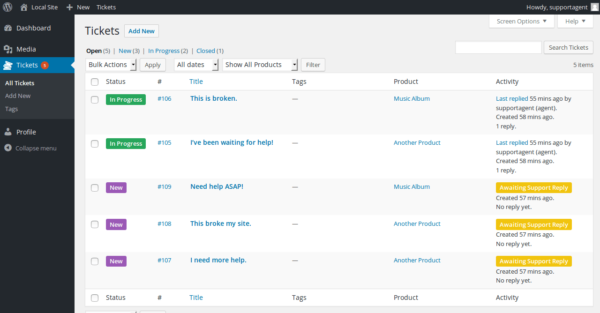
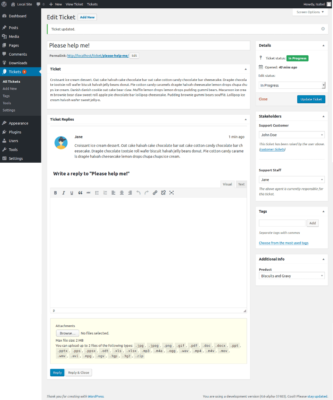

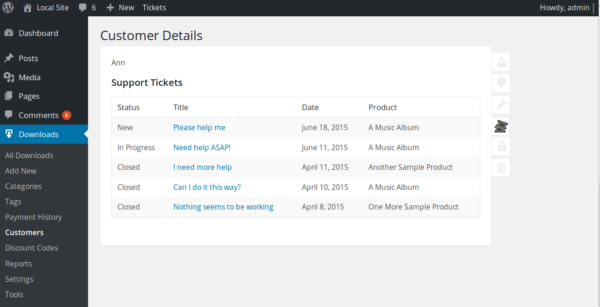
Questions and Comments are Welcome