- The main “Docs” page will list the names of all the products (or items) that you have written documentation for. Clicking on a product will take you to the docs only for that product.
- A product page: Each product page organized into sub-sections. Examples of sub-sections are “Installation”, “Options”, “Usage”, or “Troubleshooting”. (You will create your own sub-sections, as needed to fit your docs.) Under each sub-section, there is a list of each individual documentation article in that sub-section. Example of one product page:
Clicking on one of those titles will take you to that single doc article.
- The single docs articles (single posts) will have a Table of Contents added to the sidebar. This Table of Contents only includes docs pertaining to the product which the current single doc belongs to. Example of a single doc article:
- The pages described in number 2 and 3 above are topped with the Docs Menu Bar. This is a dynamic menu that lets you click on sub-sections of whichever product is being viewed. Clicking on a sub-section takes you to a page that lists each individual documentation article in that sub-section. Clicking on one of those titles will take you to that single doc article. The Docs Menu Bar lets you quickly navigate between sub-sections of one product’s docs. You can see the Docs Menu Bar in the pictures above, directly under the product title, “Software Product 2”.
Organized Docs WordPress Plugin
How the Docs are Organized
Updated on March 5, 2017
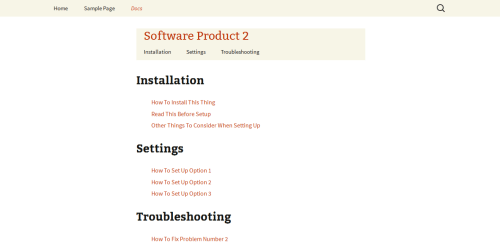

alan
January 13th, 2016 at 8:49 pm
How can we order docs inside a category ?
E.G set “Decide How To Organize Your Docs” before “How To Install The Plugin”
Thanks
Isabel
February 11th, 2016 at 10:34 pm
When you create or edit the Doc, you’ll see a “Sort Order” box on the right side. Enter a number to order this Doc within its category.
Note: Number 1 will appear first, while greater numbers appear lower. Numbers do not have to be consecutive; for example, you could number them like, 10, 20, 35, 45, etc. This would leave room in between to insert new Docs later without having to change all current numbers.
I hope that helps.