This is how you can “add to favorites” (Ubuntu Dock) a single note from Obsidian. This adds the note to your Ubuntu Dock.
Step 1
Choose your desired small image or icon that will serve as the icon for your note. I use a .PNG image, size 48px by 48px. You can search for one online. Save the image to your computer, somewhere it won’t be accidentally moved or deleted.
Step 2
Get the URL for your note in Obsidian, like this:
- open your note in Obsidian
- click the 3 dots in the top left
- click “Copy Obsidian URL”
Step 3
Create a new file that ends with .desktop, but replace mySpecialNote with your desired name:
sudo nano /usr/share/applications/mySpecialNote.desktop
Use Ctrl + Shift + v to paste into the nano editor.
Paste this but make the changes that are listed afterward:
[Desktop Entry] Name=mySpecialNote Exec=sh -c 'xdg-open "YOUR_OBSIDIAN_NOTE_URL"' Comment=Opens my Special note in Obsidian Terminal=false Icon=/home/username/Pictures/planner-48.png Type=Application
- On the
Nameline, you may changemySpecialNoteto your own desired name. - On the
Execline, you must replaceYOUR_OBSIDIAN_NOTE_URLwith your own URL which you copied in the step above. Leave the quotes in place. - You may change the Comment.
- On the
Iconline, you must change it to be the path to your own desired image that will serve as the icon for your note.
Save the file:
Ctrl + O, then Enter
Exit nano:
Ctrl + X
Step 4
Make this file executable:
(you much first change mySpecialNote to the name you gave above)
sudo chmod +x /usr/share/applications/mySpecialNote.desktop
Step 5
Log out of Ubuntu and log back in.
Open the Ubuntu Dash menu and find your note in the menu. You can either scroll through until you find it, or search for it by the Name you gave it.
When you see it, right-click on it, and you should be able to select “Add to Favorites”. That will pin it to the Ubuntu dock panel.
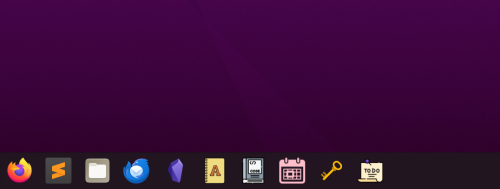
Questions and Comments are Welcome