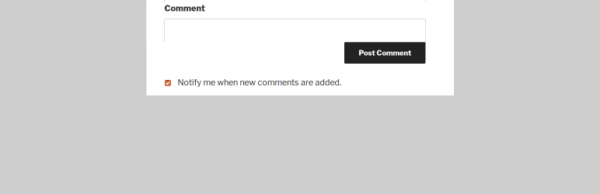
“Lightweight Subscribe To Comments” adds a subscription checkbox to your WordPress comment form.
“Lightweight Subscribe To Comments” is the easiest and most lightweight WordPress plugin to let visitors subscribe to comments and get email notifications of other comments on the same page.
Jump down to:
Installation | Settings | FAQ | Troubleshooting | Support | Comments | Ask a Question
Very simply, this plugin adds a subscription checkbox to your WordPress comments form, to let your visitors subscribe to comments as they make a comment. They will then be notified by email when others comment on the same post. This allows your users to follow your comments via email, while you still use native WordPress comments (without handing your comments over to a “comment service”).
This works automatically upon activation, no settings required.
This plugin focuses on a lightweight footprint. It simply just works upon activation. All settings are optional. For fastest pagespeed, no stylesheets or scripts are added.
You can unsubscribe people from the settings page, if you wish.
Optional Settings include:
- You can customize the notification emails.
- Set a custom “Unsubscribe Page” URL or unsubscribe message.
- Send a “Thank You” message for first time commentators.
- Send a copy of EACH notification to emails of your choice.
You can see a list of all your subscribers at “Settings –> Lightweight Subscribe To Comments”, under the heading, “Long List of Subscribers.” You can see which post each email is subscribed to.
Easily Switch From Other Comments Subscription Plugins
Your subscribers will be imported for an easy switch from the following listed plugins. This is done automatically upon activation. Your comment subscribers will be migrated from these plugins:
- “Subscribe To Comments” plugin by Mark Jaquith
- “Subscribe To Comments Reloaded” plugin
- “Comment Notifier” plugin
Special Condition For “Comment Notifier” Plugin Users:
“Lightweight Subscribe to Comments” fixes a major problem with the “Comment Notifier” plugin:
In particular, “Lightweight Subscribe to Comments” fixes this problem.
Lightweight Subscribe to Comments will not subscribe spammers while their comment is pending moderation. Only approved comments will be subscribed. Comments authors in moderation will only be subscribed if, and when, you approve their comment.
The problem is that “Comment Notifier” plugin subscribes the email address as soon as the submitted comment goes into moderation. This means that spammers get added to the list of subscribers, immediately. Later, when you delete the spam comments, the spammer’s email remains in the list of subscribers.
You could have hundreds, even thousands, of spammer email addresses in that list. Then, when you approve a legit comment, your server sends out emails to all of the post subscribers (including spammers), which can cause server overload, among other problems.
This plugin, “Lightweight Subscribe To Comments,” fixes that by ignoring comments in moderation until they are approved by you. This means less load on your server.
Bonus Clean Up For “Comment Notifier” Plugin Users:
This plugin removes spammers from your “Comment Notifier” list.
Upon activation, this plugin will clean up your “comment_notifier” list (database table) by removing all spammer emails (emails of people that do NOT have an approved comment). (This only applies to you if you were using the “Comment Notifier” plugin.) It will also empty your Comments “Trash” and “Spam”. This clean up is only done once, upon plugin activation.
Languages
This plugin is translation-ready and includes a .pot file to make it easy to translate.
Installation
To install the “Lightweight Subscribe To Comments” plugin, follow these steps.
- Step 1: Install The Plugin
In your WordPress dashboard -> Plugins -> Add New, search for “Lightweight Subscribe To Comments”. Click “Install Now”, then click “Activate Plugin”.
Upon activation, the plugin automatically works. There will be a checkbox underneath your comment form so that visitors can subscribe to comments as they make a comment.
- (Optional) Step 2: Maybe Add CSS Styles
Since this plugin focuses on a lightweight footprint, no CSS stylesheet is added. Depending on how your theme styles checkboxes, you may want to add the following CSS to align the subscription checkbox:
(It is very easy to add CSS.)
#lstc-comment-subscription label.lstc-label { display: inline-block; vertical-align: middle; } #lstc-comment-subscription { margin-top: 1em; } #lstc-comment-subscription input#lstc_subscribe { margin-right: 0.5em; } - (Optional) Step 3: Customize The Settings
If you want to customize any settings, then go to “Settings –> Lightweight Subscribe To Comments”.
- (Optional) Step 4 – Only For Those That Were Using “Comment Notifier” Plugin
If you were using “Comment Notifier” plugin, then deactivate it right away to avoid having it add new spammers to your comment_notifier list. Only once, upon activation, this plugin will clean up your “comment_notifier” list (database table) by removing all spammer emails that were subscribed by the “Comment Notifier” plugin. It will also empty your Comments “Trash” and “Spam”. This is done automatically upon activation. Your existing approved comments, and legit subscribers, will not be lost.
Settings
Most of the settings are self-explanatory.
Regarding the “tags” that you can use for the Notification Message Body:
The placeholder tags look like this:
Tags:
{name} - the subscriber name
{author} - the commenter name
{title} - the post title
{content} - the comment text (eventually truncated)
{comment_link} - link to the comment
{link} - link to the post/page
{unsubscribe} - the unsubscribe link
Most of these placeholder tags easy to use. You place one of the tags in the body of the message, and then it will be replaced with the actual content, specific to each comment.
The {name}, {author}, {title}, and {content} tags can be used as is.
But, the three link tags ({comment_link}, {link}, {unsubscribe}) will be converted to an “http” web address, not an actual HTML link. This means that if you want to make an HTML link, you have to write the HTML code inside your message body. This is not too difficult, and here are some examples for you to copy.
- A link to the actual comment:
<a href="{comment_link}">Click here to see the comment</a>In this example, the link label is “Click here to see the comment.” You can change that text to whatever you like. (The technical name for a link label is “anchor text”.)
- A link to the page which has the comment:
<a href="{link}">{title}</a>Notice that instead of writing custom anchor text, I have used the
{title}tag in order to use the page title for the anchor text. Of course, you could replace the title tag with your own custom text. - A an “unsubscribe” link:
<a href="{unsubscribe}">Click here to unsubscribe</a>You can change “Click here to unsubscribe” to your own desired text.
FAQ
Does this plugin have “Double Opt-in” (confirmation emails)?
No, this plugin doesn’t currently have a double opt-in feature because one of the purposes of this (lightweight) plugin was to eliminate that middle step.
Double opt-in means that when someone subscribes, they will not actually be subscribed until we send out a confirmation email and they click on a link in the email to confirm that they gave consent to receive emails at that address.
As of this writing, double opt-in is not required by US law. There are other legal requirements, such as that you must include the physical address of your business in the email, and you must include a way to opt out.
How you can stay legally compliant:
In the default message body, this plugin includes an “Unsubscribe” link. If you edit the message body, don’t remove that link.
Some countries require opt-in consent, but they don’t specifically require “double” opt-in. A good rule of thumb is to add a sentence like this at the bottom of the email message (you can add this on the settings page):
You are receiving this email because you opted-in at “SITE NAME”.
That, in addition to the unsubscribe link, should keep you compliant in many countries. (You must also comply with the anti-spam laws of the countries your recipients live in, so check those laws, as well.)
If you are in a country that requires double opt-in, let me know. If enough people need the feature, I will add it.
Can someone subscribe to comments without commenting?
No, this feature is not included in the plugin. If enough people request this feature, I will consider adding it. It has to be weighed against the fact that the purpose of this plugin is to stay very lightweight and only provide one simple feature: subscribe to comments while commenting.
Troubleshooting
Why are emails not sending?
First, check what email you’ve set for the “From Email” setting. If you left that setting blank, then it sends from the default WordPress “from email” which is wordpress@yoursite.com.
Some web hosts require that this be an email at your actual website. For example, if your website is www.mysite.com, then your sender email must be something@mysite.com, in which the first part, “something”, can be anything as long as it ends with @mysite.com.
Some hosts do not require this. Some web hosts will allow you to use any email address as the sender email (for example, a Gmail or Yahoo email). If you are unsure whether your web host allows this, then stick with an email at your own site to ensure that your notification emails will be sent.
In addition to the requirement described above, some web hosts require that the email address be an actual existing address. For example, if your site is www.mysite.com, and you want to use wordpress@mysite.com as your “From Email”, but that email does not actually exist, then your notification emails will not send. In this case, the solution is to create the email address wordpress@mysite.com.
Why are Test Emails not sending?
For test emails to work, you must enter an email address in the “Email address where to send test emails:” option, under “Advanced Settings”.
Tip: Do not use the sender address for this; some mail servers do not accept “from” and “to” set to the same value.
Subscribers from “Subscribe To Comments” plugin were not imported
If you are migrating from the “Subscribe To Comments” plugin, it should be from the latest (most updated) version of that plugin. Specifically, if you were still using a version of that plugin from 6+ years, your subscribers may not be imported because subscribers were stored differently in older versions of “Subscribe To Comments.”
Support
Support is also available in plugin’s support forum, or feel free to ask a question below.
Fork it on GitHub.
SergeySL
March 4th, 2017 at 10:00 am
Hi! Thanks so much for the plugin. Are you planning to implement a subscription without commenting?
Isabel
March 7th, 2017 at 11:02 am
Your welcome. I’m trying to keep the plugin as lightweight as possible, but if enough people request this feature, I will add it.
SergeySL
March 7th, 2017 at 11:22 am
Excellent! Success in development!
Hans
September 25th, 2024 at 4:36 am
I’d be interested in having that feature too.
Hans
September 26th, 2024 at 8:34 am
I’d like this feature too.
It would also be useful if we could automatically subscribe the post/page’s author to comments…
Chris Lovie-Tyler
March 14th, 2017 at 7:45 pm
Thanks, Isabel. This looks like just what I’m after!
Can you tell me what CSS I’d need to use to make the checkbox appear *above* the ‘Post Comment’ button?
I also have a Mailpoet ‘get posts by email’ checkbox there, and I’d like yours to appear above that. So, yours first, and then the Mailpoet checkbox (before the button).
You can see what I mean here: https://chrislovietyler.nz/red-sky-morning/
Chris Lovie-Tyler
March 14th, 2017 at 7:53 pm
I notice too that the text in the Mailpoet checkbox is closer to the checkbox that the text in yours. Is there a way to make yours closer with CSS (remove some padding or something)?
Isabel
March 16th, 2017 at 9:22 pm
You can add this CSS:
#respond #lstc-comment-subscription input#lstc_subscribe { margin-right: 0; }Isabel
March 16th, 2017 at 9:14 pm
I’m going to add an option to show the checkbox above the button in next plugin update — or possibly just move it above the button, and add an option to show it below the button. Several people have asked for this, and it makes so much more sense. Will update this soon, within the next few days. (It can’t really be done with CSS.)
Chris Lovie-Tyler
March 16th, 2017 at 9:36 pm
Thanks, Isabel.
Sorry to waste your time, but I’ve actually just decided to disable comments (more trouble than they’re worth). But if I were going to use a plugin, it would yours. It’s one of the few I could find that was lightweight and did what I wanted.
And for what it’s worth, I think the checkbox above the button is more effective. I’m sure I read that the Postmatic guys had tested it for their plugin.
All the best!
Chris Lovie-Tyler
March 23rd, 2017 at 5:48 am
Actually, I’ve changed my mind about comments, so I look forward to your update. 🙂
Isabel
March 28th, 2017 at 5:13 pm
Version 1.5.4 (just released) moved the checkbox above the button.
Chris Lovie-Tyler
March 28th, 2017 at 6:17 pm
That’s excellent. Thank you!
Evgeniya
April 6th, 2017 at 5:29 pm
Hello, Isabel! Thank you for the plugin.
I have a problem, please help me fix it.
The tag {name} is not displayed correctly in the letter that the subscriber receives.
If the name is entered in the Latin alphabet, then everything is fine, but if the name is Cyrillic, the question marks are displayed. Other tags are displayed correctly
Isabel
April 7th, 2017 at 3:51 am
Thank you for reporting this. I’m working on a solution for this.
Evgeniya
April 7th, 2017 at 6:37 am
Thank you! I’m waiting impatiently
Isabel
April 7th, 2017 at 9:15 pm
Version 1.5.7 was just released and it should fix this issue. Please note that after you update the plugin, it may be an hour or more before the fix first takes effect. If you have a large database with thousands of posts it may take as much as several hours before the fix is complete.
Azizul Karim
April 8th, 2017 at 3:13 am
So useful plugin… I love this plugin…
I love your lightweight idea……
You should add extra tab in plugin settings page for subscribers list to avoid tooo long page.
Isabel
April 8th, 2017 at 3:11 pm
Thank you. Yes, the tabbed settings page is already on the “to do” list for an upcoming update. Definitely.
Sergey
May 16th, 2017 at 7:53 am
Hi, thanks for the great plugin, testing it now.
Chris Lovie-Tyler
June 2nd, 2017 at 7:22 pm
Hi, Isabel.
I’m using your plugin with a new theme now, and the text is being displayed on the line below the checkbox now. You can see it here:
https://chrislovietyler.nz/just-words/
Inspecting the checkbox, it looks like it’s being caused by a non-breaking space, which is possibly generated by theme.
Any idea how to fix this with CSS? I want the text to appear on the same line as the checkbox (like you have below).
Cheers!
Chris.
Isabel
June 5th, 2017 at 7:23 pm
Hi. You can fix that by adding this bit of CSS:
#lstc-comment-subscription label.lstc-label { display: inline-block; vertical-align: middle; }Chris Lovie-Tyler
June 5th, 2017 at 8:20 pm
Thanks, Isabel!
Rebecca Dev
June 13th, 2017 at 7:24 pm
Why can I find subscribers list?
Isabel
June 17th, 2017 at 6:00 pm
You can see a list of all your subscribers at “Settings –> Lightweight Subscribe To Comments”, under the heading, “Long List of Subscribers.”
Lyubomir Tomov
August 5th, 2017 at 11:14 am
Hi, Isabel.
Thank you for the great plugin! So light and useful! A real diamond! 🙂
Regards.
mico
September 16th, 2017 at 12:49 pm
Great plug-in, testing it now.
I searched high and low, far and wide, to find this functionality. If this works (so far so good!), I think I love you. In a nerdy, platonic way, ok?
Thank you so much!
stebato
August 9th, 2019 at 7:25 am
A very fine and user friendly plugin.
Even so, I have some wishes:
1) Official GDPR compliance.
2) Subscribe to new posts.
3) Double opt-in (and out).
Ludek Vodicka
October 2nd, 2020 at 7:12 am
Hello,
as first, thanks for easy and working plugin. Previously I tried severals and your is the simplest one.
I would like to ask about one speicif feature available in my previous plugin. Option to subscribe to comments without posting new comment.
Is there any way how to do it also in your plugin? Or is there any chance to get this implemented?
Thanks
Arjay B. Araña
August 25th, 2021 at 5:03 am
Hi. Thanks for supporting ClassicPress with this plugin. Works great!
Burhan
June 15th, 2022 at 10:23 am
Hi,
New Plugins lose their simplicity. Please continue this plugin.
https://wordpress.org/plugins/comment-notifier-no-spammers/
This plugin works great and stable
Thanks. Best regards.
Jenny Pearce
March 1st, 2025 at 2:17 am
I’m looking for a simple subscribe to comment option on my pages and posts. I have wordpress 6.7.2 and your plug in that looks so fabulous has a warning that it hasn’t been tested on my version of wordpress. I do my own site maintenance but am not very tech savvy. Will it work on my wordpress and are you updating?