Prerequisite: You should have already created your SSH key pair on your own computer. If you’ve already created an SSH key pair on your computer, then you can continue with this page.
This is how to add an SSH key to your Vultr account so that when you deploy a server, you can select your key and add it to the server while creating the server.
-
Log into the Customer Portal.
-
Click your name in the upper-right, then select SSH Keys from the dropdown menu.
-
Click the blue “plus sign” button to add a key.
-
Enter a descriptive name for the key.
-
Paste your public key into the SSH Key field.
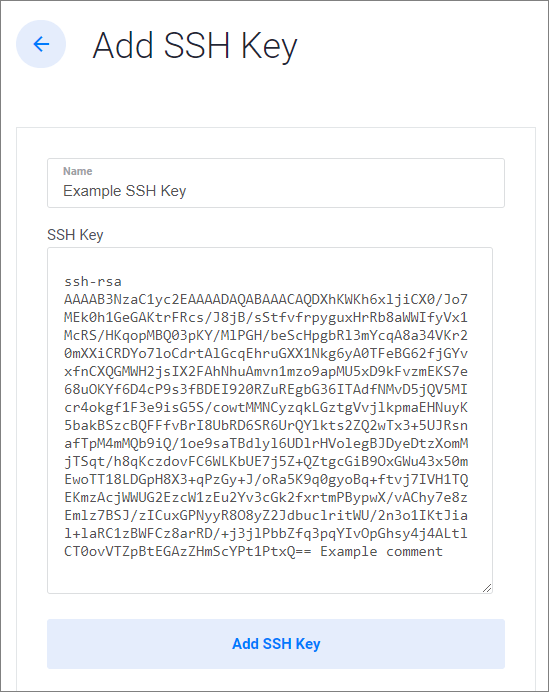
Where to find your public key to paste? If you followed this tutorial to create you SSK keys, then your public SSH key is in a file named “id_rsa.pub” located in your computer user’s home directory, in a folder named “.ssh“. In a Windows computer, to find this file, you can use the file explorer, but you’ll have to enable the viewing of hidden files & folders first. (since “.ssh” is a hidden folder since it begins with a period). Then go to your C drive, then the Users folder, then the folder named with your user name, and in there you’ll see the “.ssh” folder. In the “.ssh” folder, you’ll find the “id_rsa.pub” file:
C:\Users\YOUR_USERNAME\.ssh\id_rsa.pubOpen that file in a text editor, copy the content, and paste it into the Vultr SSH Key field.
-
Click Add SSH Key.
You’re done adding your public SSH key to your Vultr account.
Coming Up Next
In the next tutorial: you will deploy your first server on Vultr.
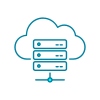
Questions and Comments are Welcome