This adds a “Print receipt” link to the WooCommerce “Order Received” page (the receipt page). It also adds the link to the “View Order” page, as well. The “View Order” page is the one that customers can see from their Recent Orders list in the Account area.
This goes in your functions file.
Example 1
This adds the “Print receipt” link directly above the “Order Details” section on both pages (the “Order Received” page and on the customer’s “View Order” page):
/**
* Add "Print receipt" link to Order Received page and View Order page
*/
function isa_woo_thankyou() {
echo '<a href="javascript:window.print()" id="wc-print-button">Print receipt</a>';
}
add_action( 'woocommerce_thankyou', 'isa_woo_thankyou', 1);
add_action( 'woocommerce_view_order', 'isa_woo_thankyou', 8 );
Example 2
Note: Example 1 adds the print link after the “Thank you. Your order has been received” section, and before the “Order Details” section.
On the “Order Received” page, you have the option of moving the “Print receipt” link to the top, above the “Thank you. Your order has been received.” To move the button up there, use this instead of the code above (this will still add the print link to the “View Order” page in the same spot as the code above):
function isa_get_wc_print_receipt_link() {
return '<a href="javascript:window.print()" id="wc-print-button">Print receipt</a>';
}
/**
* Add "Print receipt" link to WooCommerce View Order page
*/
function isa_woo_view_order_print_receipt() {
echo isa_get_wc_print_receipt_link();
}
add_action( 'woocommerce_view_order', 'isa_woo_view_order_print_receipt', 8 );
/**
* Add "Print receipt" link to WooCommerce Order Received page TOP
*/
function isa_woo_order_print_receipt_top( $text, $order ) {
$out = isa_get_wc_print_receipt_link();
return $out . ' ' . $text;
}
add_filter( 'woocommerce_thankyou_order_received_text', 'isa_woo_order_print_receipt_top', 999, 2);
Style The Print Receipt Link To Look Like a Button
Add this CSS to style the Print Receipt link to look like a button. (See how to add CSS.)
#wc-print-button {
display: inline-block;
text-decoration:none;
margin: 8px 10px 8px 0;
padding: 5px 15px;
border:0;
color: #fff;
background-color: #6496c8;
border-radius: 17px;
box-shadow: 1px 1px 1px #888;
float: right;
}
#wc-print-button:hover {
opacity: .7;
color: #fff;
}
Style The Printed Receipt
You can make the printed receipt look better by adding CSS media queries that target the printed layout. The following CSS example is specific to the WordPress Twenty Seventeen theme. If you use the Twenty Seventeen theme, this CSS will make the WooCommerce printed receipt look much better. It makes it all fit on page by reducing the font size and reducing the empty spaces and line breaks. See below for before and after images of what the printed receipt looks like before applying these CSS styles, and after.
@media print {
body{
font-size: 11px;
}
.site-title,
.site-description,
h2,
h3{
font-size: 12pt;
}
.custom-header-media,
.entry-title,
#wc-print-button,
.site-description{
display: none !important;
}
.site-branding,
.custom-header,
.page:not(.home) #content,
#content .site-content {
margin:0 !important;
padding:0 !important;
}
}

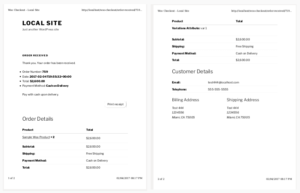

jason Brown
August 11th, 2014 at 6:21 pm
are there step by step instructions on how to add this code?
if so please help
Isabel
August 12th, 2014 at 11:22 pm
Please see: 4 Ways To Add Custom Code To Your WordPress Website.
Henry Retter
December 14th, 2014 at 7:06 am
Excellent, just what I was looking for. I ended up using this so that it looks like a button:
Silva Lampke
February 3rd, 2016 at 9:55 pm
Thanks for sharing 🙂
Mike
May 9th, 2016 at 2:29 pm
What will the printed receipt look like via this method?
Karol Salinas
February 2nd, 2017 at 7:21 pm
Gracias!
Peter
July 19th, 2017 at 8:58 pm
This was so incredibly helpful and easy to understand. Thank you!
Eitan
August 6th, 2017 at 10:57 am
Thank you! It really works!
How can I display this button at the bottom of the page, below the table? couldn’t find this particular hook….
Eitan
August 6th, 2017 at 11:22 am
found it:
add_action( ‘woocommerce_thankyou’, ‘isa_woo_thankyou’, 10);
Amanda
August 27th, 2019 at 3:47 pm
This is awesome. How do I customize the style of the printed receipt if I’m using a different theme? (Storefront)
Tony Phipps
September 20th, 2019 at 6:44 am
Works brilliantly – thank you !