In this section, we will harden the server by securing the Apache, MariaDB, and PHP8.1-FPM services.
This is for Ubuntu 24.04 which we walked you through setting up in the Beginner’s Tutorial linked above.
This picks up at the end of the previous tutorial, so you should already be logged in to your server. Run the following commands either in Git Bash or your terminal.
Note on the difference between reload and restart the apache server
reload does not stop the apache service, re-reads the apache config files.
restart stops the apache service, reads the apache config files, starts the apache service.
So, do these 3 in order:
sudo apachectl configtest
sudo systemctl reload apache2
sudo systemctl restart apache2
Harden Apache
cd /etc/apache2/conf-available/
Make a backup of the security.conf file:
sudo cp security.conf security.conf.bak
Open the security.conf file:
sudo nano security.conf
Scroll to ServerTokens OS and change it to Prod:
ServerTokens Prod
Below that, place a # in front of this line to disable: ServerSignature On, so it should look like this:
#ServerSignature On
Then remove the # from the start of this line to enable: ServerSignature Off
Save the file: Ctrl + o, then press Enter.
Exit the file: Ctrl + x.
Prevent apache from listing directory listing:
sudo a2dismod -f autoindex
sudo a2enmod headers
Test and look for Syntax OK:
sudo apachectl configtest
Reload the apache server to enable the changes:
sudo systemctl reload apache2
Go up 1 directory:
cd ..
or just go to the apache directory:
cd /etc/apache/
Make a backup of the apache2.conf file:
sudo cp apache2.conf apache2.conf.bak
Open the apache2.conf file:
sudo nano apache2.conf
Search for: /var/www to find:
<Directory /var/www/>
In this block, do the following:
-
change
AllowOverride NonetoAllowOverride All -
Under the line
Require all granted, add a new line, press tab once then paste:<LimitExcept GET POST HEAD PUT>
-
Then add a new line, press tab twice, then paste:
deny from all
-
Then add a new line, press tab once, then paste:
</LimitExcept>
Save the file: Ctrl + o, then press Enter.
Exit the file: Ctrl + x.
Enable the rewrite module:
sudo a2enmod rewrite
Go to the mods-available directory:
cd mods-available/
Or using the full path:
cd /etc/apache2/mods-available
Make a backup of the dir.conf file:
sudo cp dir.conf dir.conf.bak
Open the dir.conf file:
sudo nano dir.conf
For the line DirectoryIndex, remove everything except index.php
(We leave only index.php because this tutorial is for setting up WordPress, which uses index.php, but if you have other applications, you may need to add them here. Or for a simple static site, you could add index.html)
Save the file: Ctrl + o, then press Enter.
Exit the file: Ctrl + x.
Test and look for Syntax OK:
sudo apachectl configtest
Reload the apache server to enable the changes:
sudo systemctl reload apache2
Harden MariaDB
Go back to your home directory:
cd
Run the MariaDB secure installation script:
sudo mysql_secure_installation
You will be prompted with several questions. This is how you should answer them:
-
Enter current password: Press Enter
-
Switch to unix_socket authentication [Y/n]:
no -
Change the root password? [Y/n]:
no -
Remove anonymous users? [Y/n]:
y -
Disallow root login remotely? [Y/n]:
y -
Remove test database and access to it? [Y/n]:
y -
Reload privilege tables now? [Y/n]:
y
Harden PHP8.1-FPM
The main PHP 8.1 config file is at directory: /etc/php/8.1/fpm/php.ini.
Go to it:
cd /etc/php/8.1/fpm/
Make a backup of the php.ini file:
sudo cp php.ini php.ini.bak
Open the php.ini file:
sudo nano php.ini
Search for: cgi.fix to find this line:
;cgi.fix_pathinfo=1
Remove the ; from the start of the line to enable it, and change the 1 to 0, so it should look like this:
cgi.fix_pathinfo=0
If you will be using Elementor or WooCommerce on your WordPress site, skip the next step.
Skip the next step regarding allow_url_fopen if you will be using Elementor or WooCommerce on your WordPress site.
Search for: allow_url_f to find allow_url_fopen = On and set it to Off, so it should then look like this:
allow_url_fopen = Off
Save the file: Ctrl + o, then press Enter.
Exit the file: Ctrl + x.
Restart the PHP8.1-FPM service:
sudo systemctl restart php8.1-fpm
Coming up next
In the next tutorial, we’ll optimize the server for WordPress.
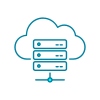
Questions and Comments are Welcome